Google Cache Search: View Cached Pages & Websites
Cache refers to the temporary storage of data, generally used by web pages for the goal of quick retrieval upon a second load. Web cache refers to HTML pages and images saved by the web browser or search engines to save bandwidth.
In this article, we'll study Google cache and how to access a cached version of your website.
What is Google Cache?
Google Cache creates duplicate snapshots or cached copies of your website. It does so when Google crawls a web page for indexing. Servers and clients may access this data. Google's web crawlers are constantly looking for fresh content on the internet to index. It helps them give relevant responses to search queries on SERPs. Google also takes screenshots of web pages regularly. The most common interval between pictures is one to four weeks.
Google cache evaluates the current state of a particular web page after each Google crawl. It also saves the screenshots from websites to present the cached version of the page on google search if a web page is momentarily inaccessible because of any technical issues. Cached web pages are necessary because they provide searcher's the best user experience on search engines and help them find your content over web search.
The Advantages and Disadvantages of Google Web Cache
The noticeable benefit of Google cache is the speed with which Google can answer search requests. The caching process decreases page time load time for viewers, which improves their experience over the site. As a consequence, their engagement with your website increases, and the bounce rate decreases.
Another significant benefit is that consumers have access to content that is currently inaccessible.
For example, if the website deletes a web page, Google Cache will have backups of the most current version, which it can show to the viewers for some time.
Furthermore, Google cache enables webmasters, content creators, and marketers to know when Google bots crawled their web content last time. The timestamp on the screenshot indicates the precise time and date of the last indexing.
However, on some occasions, Google may index a site but not produce updated screenshots for cache data. Thus, even after updates, you may see the older version of the web page in the cache and google search results. Searches should always be cautious about this when using content from google cache.
Now that we've learned the most significant facts regarding Google cache, it's time to learn how to check Google cache.
How Can You Check Google Cache?
There are two methods to search for stored versions of web pages in the cache.
The simplest method is to conduct a Google search for your website on the Google Chrome browser. Then, in the search results, click on the little arrow next to a URL, which will bring up a tiny drop-down menu with a link to the saved version.
The second method requires knowing the URL of the website you want to see the cached version. Also, it requires to use a Google Cache Checker that enables the viewing of cached web pages while providing detailed information about the exact date and time of their caching.
Enter the URL of the website in the Google Cache Checker below to search Google Cache. Click on Search Google Cache, and it will redirect you to Google's cache of your cached website.
The timestamp on caches will tell you when Google indexed your website last.
How to Use Google Cache for Website Optimization?
If your site updates regular content, Google cache has some drawbacks for you.
If Google updates your site cache less often than your content update, users may not find your most recent post.
However, you can avoid this by using the meta tag mentioned below:
<meta name="robots" content="noarchive">
Use this tag in the header section of your web page's source code to notify search engine crawlers not to display the cached version in the search results.
You can also use meta tags to define how frequently Google should update your content. Doing this will allow crawlers to visit the current page often.
You may also manually report any recent modifications to your website.
The webpage gets re-indexed and cached shortly after that.
Furthermore, Google Cache can give valuable information about how relevant Google finds your content.
A web page gets indexed and cached more frequently if Google considers it to be more relevant. If Google deems your web page to be relevant, it may get cached every day.
Such pages are re-indexed daily to offer readers an up-to-date cached version in the case of any technical issue (e.g., server failure).
Wayback Machine (aka The Cache Time Machine)
Do you want to see how Google looked in 2001 or what any web page looked like in the past? Head to Wayback Machine to find out.
The internet archive website has archives of websites stored since 1996. It is also a helpful tool for SEO teams to recover lost data and understand past trends.
Unleash the Power of SEO and 10x Your Traffic from Google
Get the SEO Checklist sent to your inbox, for FREE!